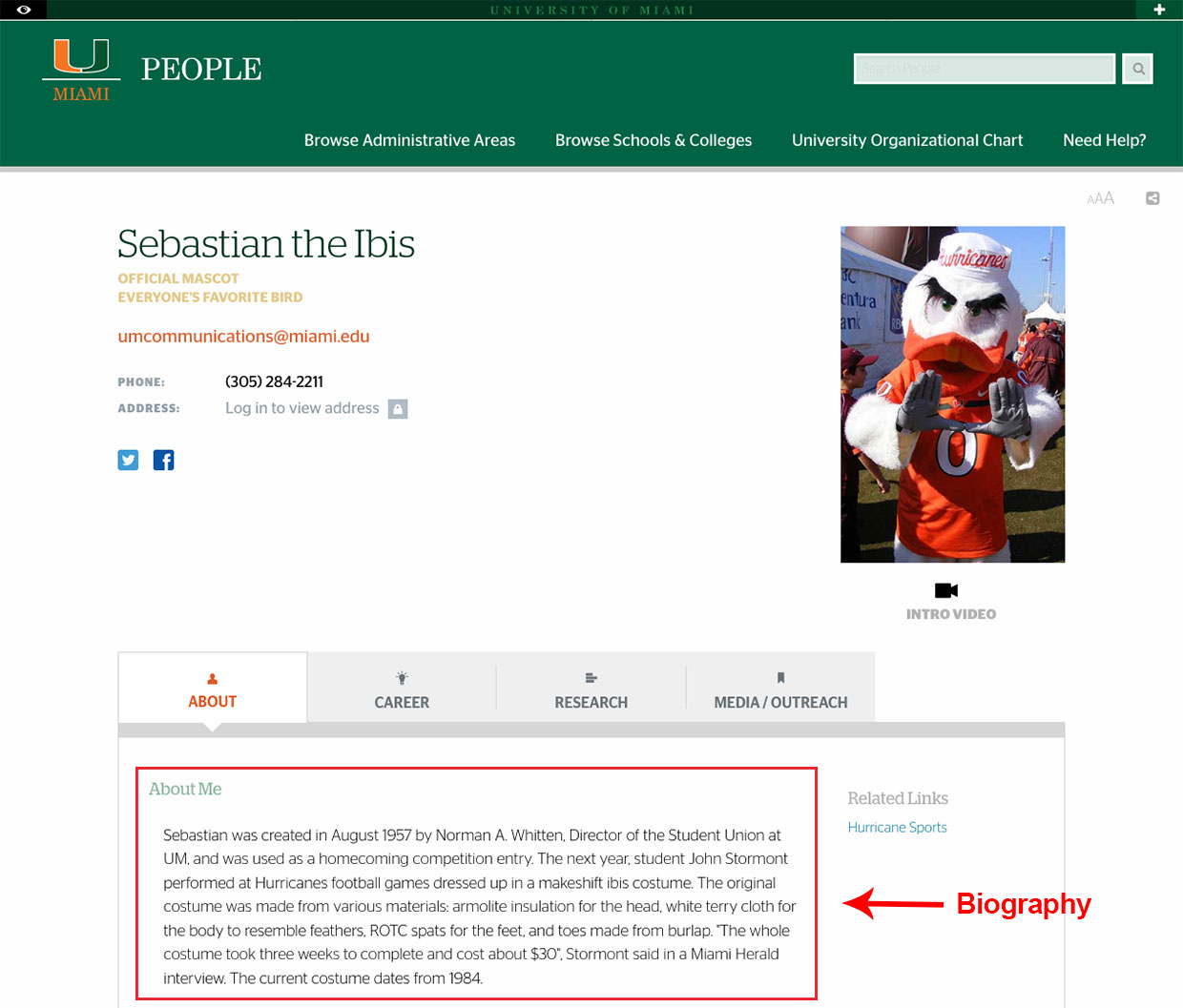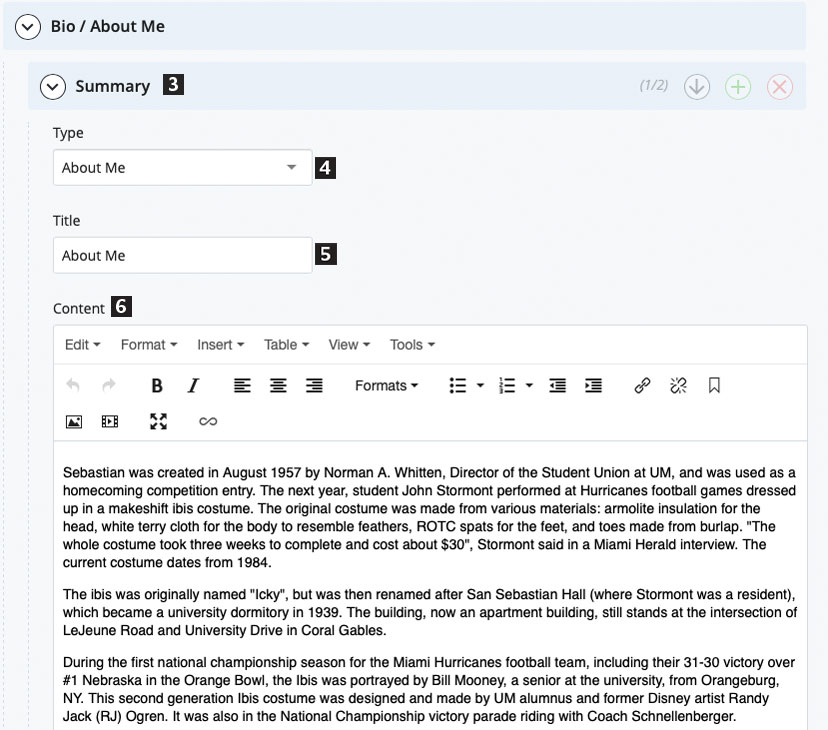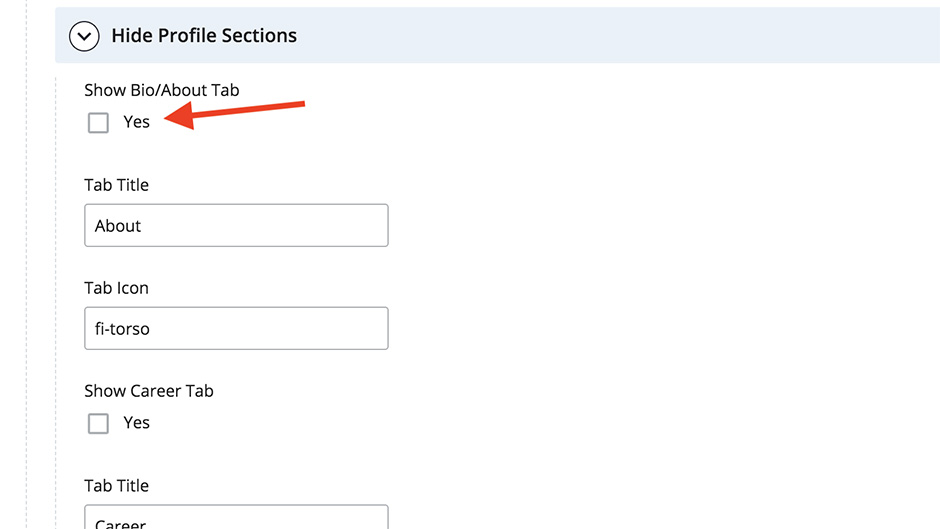What is a Profile Biography?
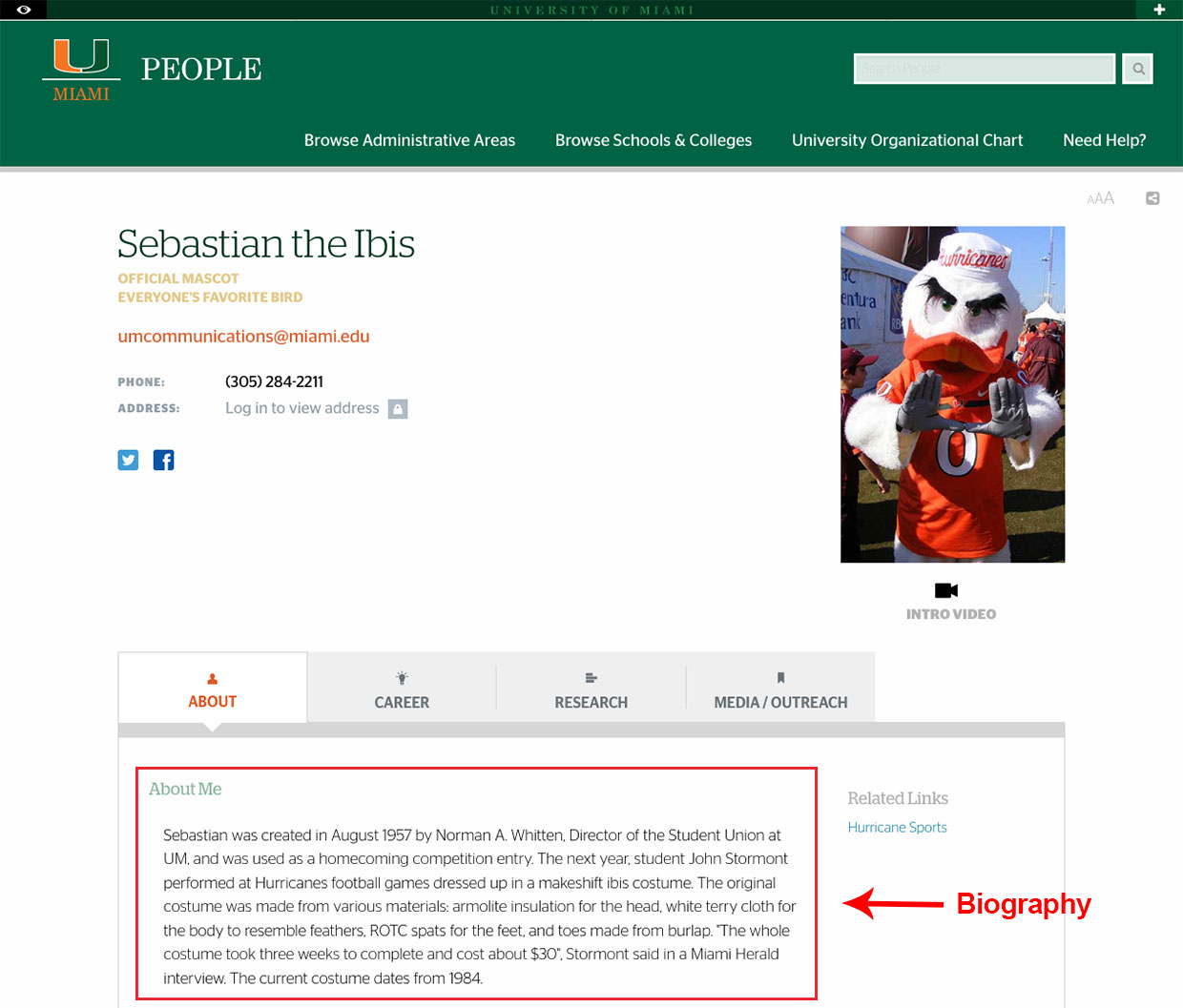
Add a Biography to a People Profile
To add a biography to a people profile:
- In the Site Content tree on the left, select the data folder. Find the name of the profile you would like to edit by navigating to their division/department folder.
Tip
You could also use the Search bar in the Cascade menu (upper-right-hand corner of the interface) to search for a profile. We recommended using the first and last name of the person as the search terms.
- Select the profile. Once the profile has loaded, click the Edit tab.
- Inside the Bio / About Me section, expand the Summary section.
- From the Type dropdown menu, choose About Me.
- In the Title field, input a title for your biography, e.g. About John Doe or About the Vice President of Admissions.
- Paste or type biography into the Content field. Use the WYSIWYG for additional edits to the bio.
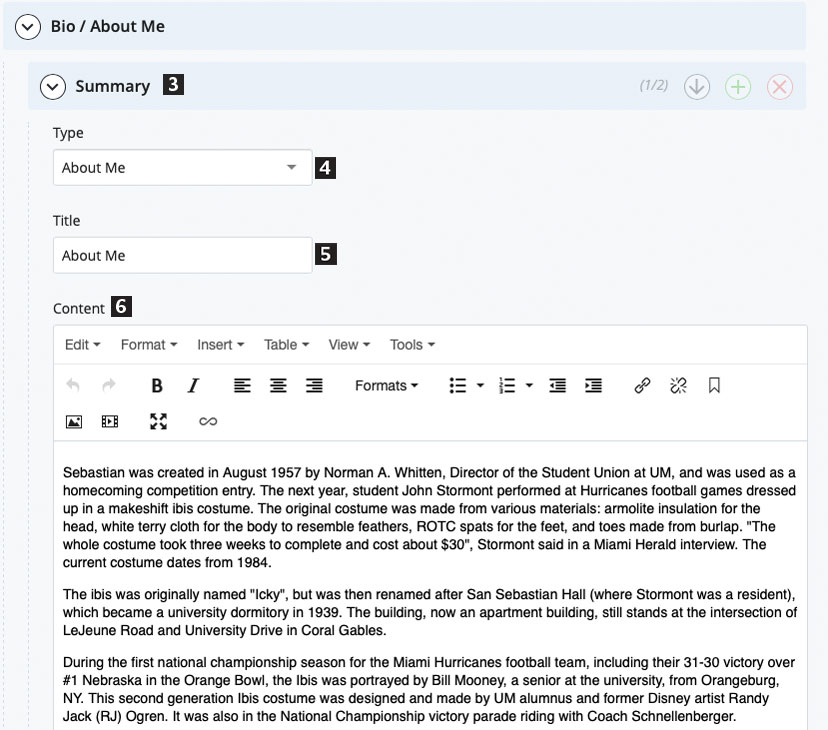
- Now that you have added a biography, click inside the Basic Information section, and expand the Bio/About Me section.
- Check Yes to Show Bio / About Tab. Without this step, the biography will not be visible on the people profile.
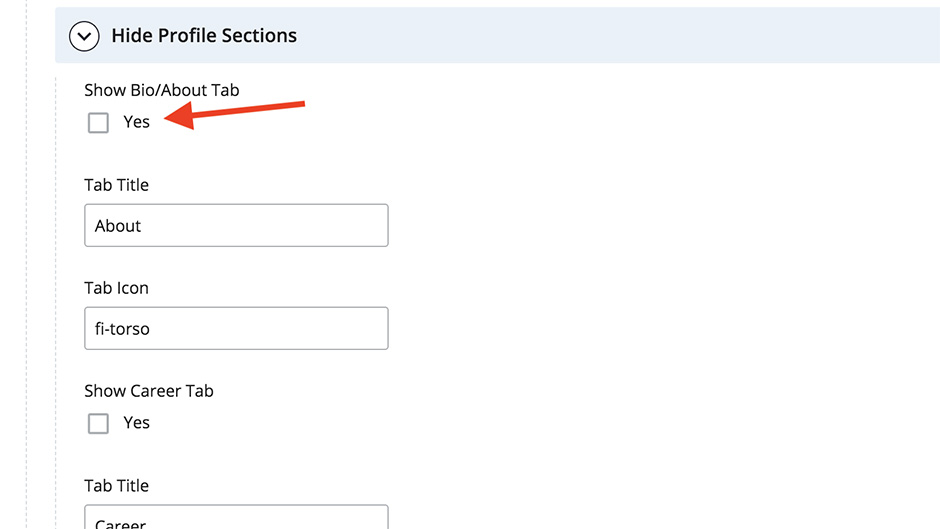
- Click Preview Draft. After previewing the draft, click Submit to save these changes to the CMS.
To publish the people profile:
- You should now Publish the profile. Click on the Publish tab. Select one or more of the outputs to Publish to the destinations selected.
Back to: Add a Profile Image | Up next: Add Profile Video