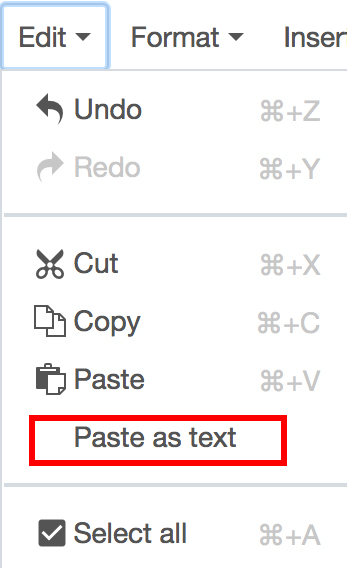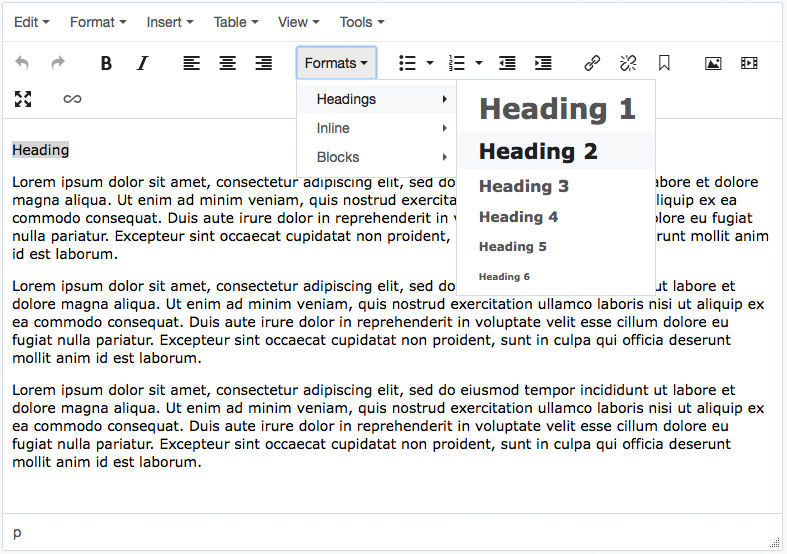Pasting in Preformatted Text
You can copy and paste preformatted text from a word processing software such as Microsoft Word. In most cases, Cascade CMS will clean up the text so that you do not inadvertantly copy characters that can't be understood or will override the predefined styles set for you. However, at times you will need to eliminate all prior formatting from the text, by pasting as plain text.
To paste as plain text:
- Copy your text from your word processor.
- Choose Edit from the top menu of the WYSIWYG editor and then Paste as text.
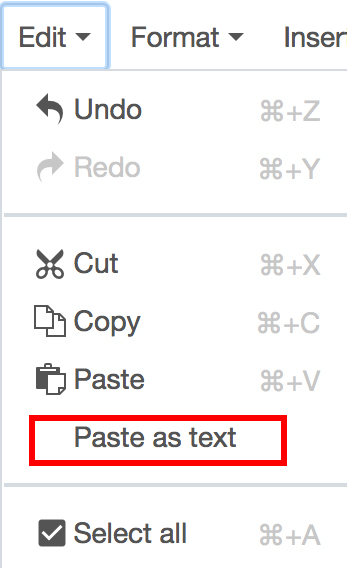
Tip
If Cascade gives you an error when you submit a page, it is likely you've pasted in some bad characters from your word processor. Pasting as plain text will usually fix the problem.
Headings
You can create Headings (h1 - h6) in your page content, Heading 1 being the biggest and Heading 6 being the smallest. Each of the headings have already been formatted for you, with predefined colors and fonts to follow the UM style guide.
Headings are not only important to present a clear structure to the web page but also in consideration of those using text readers and search engines.
To insert a heading via the WYSIWYG:
Highlight the word or words you wish to format and click to apply.
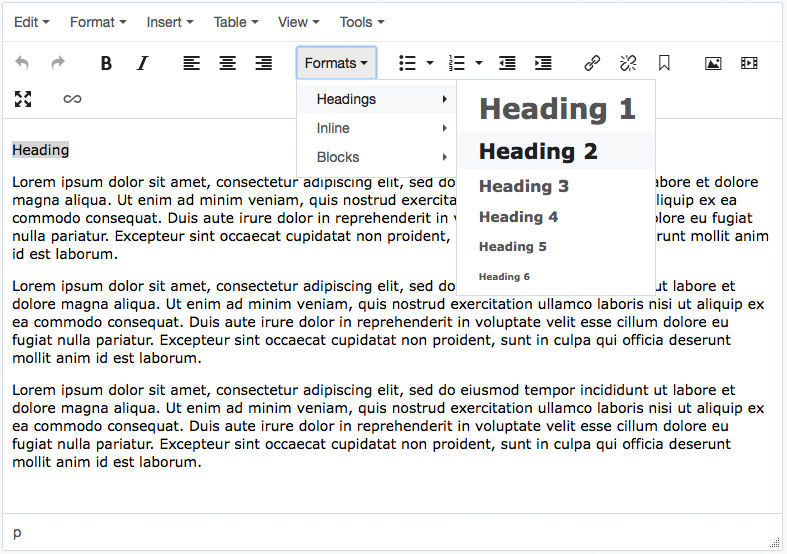
Tip
To ensure we comply with web accessibility standards, do not use Heading 1. The Page Header field when creating a page already creates the h1. Use Heading 2 or 3 for the major sections of the page, and Heading 4-6 for the subsections of the major sections.